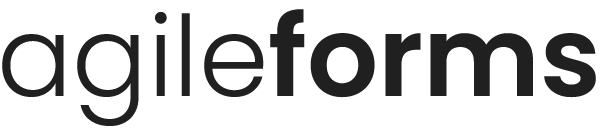Connecting your form to Highrise
By connecting your form to Highrise, you can send any submissions you receive straight to Highrise as a Contact.
This article will explain how to connect your form to Highrise.
Firstly, on the Connect page of the form builder, choose Highrise from the list and click Connect.

If you haven't added a Highrise account before, a form will appear (if you have already added an account, a list of your Highrise accounts will display instead).
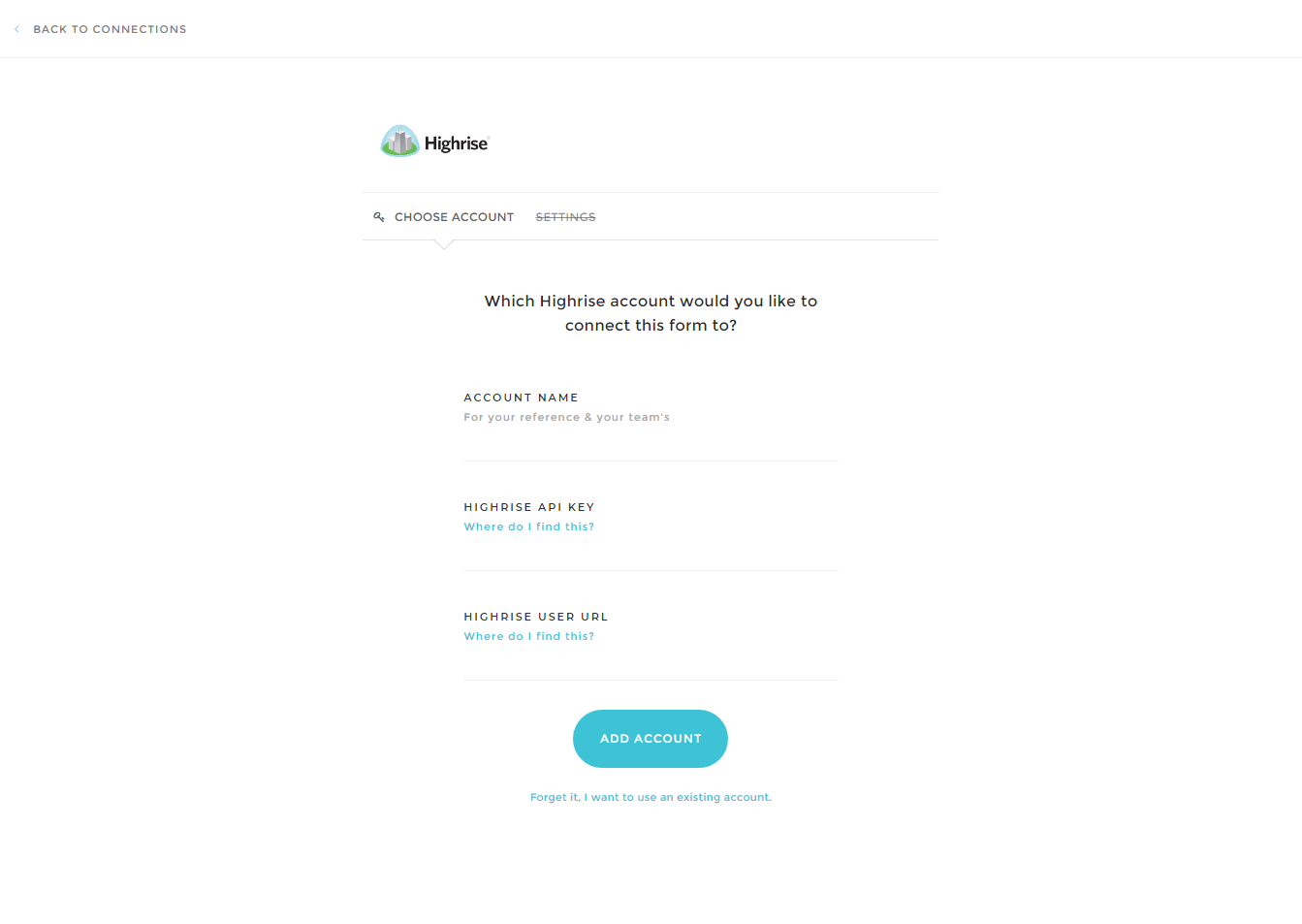
The form has a couple of fields:
- Name - This is just for your reference so you can separate one account from another.
- Highrise API Key - Your Highrise API key. To find your API Key, follow these instructions.
- Highrise User URL - This is what appears in the URL bar when you log in. Eg: myusername.highrisehq.com
Once you are ready, click Add Account. You will then be taken to the Settings page.
The Settings page is where you can choose how Highrise will handle your form submissions.
The options are:
- Background - Tag all contacts that come through from this form with something to recognize them. This will populate to the 'Background' field in Highrise.
Beneath these options you will find the field mappings:
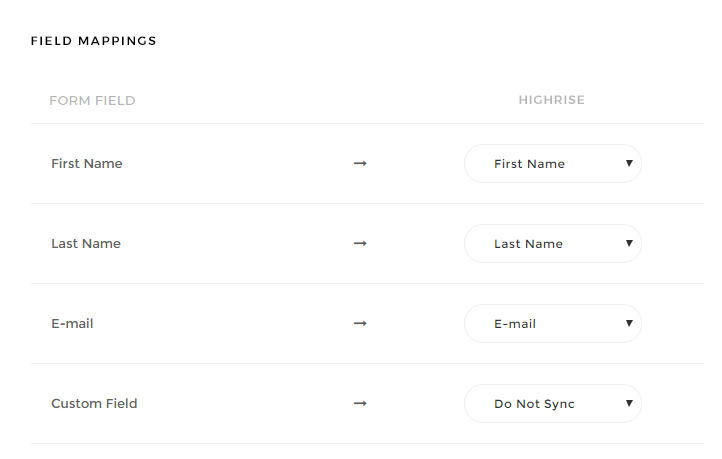
On the left is the field as it is in AgileForms, in the dropdown menu is the field you want to link to in Highrise. AgileForms will try to map certain fields automatically, but you will need to check that these are correct.
Click Save and that's it! Your form is now connected to Highrise. We highly recommend that you test the connection by filling out your own form several times to ensure all the data comes into Highrise as expected.