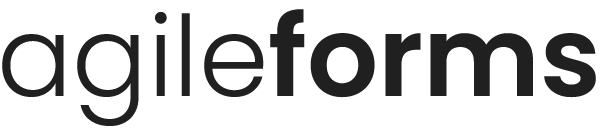Connecting your form to MailerLite
By connecting your form to MailerLite, you can add any submissions you receive straight to MailerLite as a subscriber.
This article will explain how to connect your form to MailerLite.
* Note: to connect a form with MailerLite your form must have an e-mail field.
Firstly, on the Connect page of the form builder, choose MailerLite from the list and click Connect.

If you haven't added a MailerLite account before, a form will appear (if you have already added an account, a list of your MailerLite accounts will display instead).
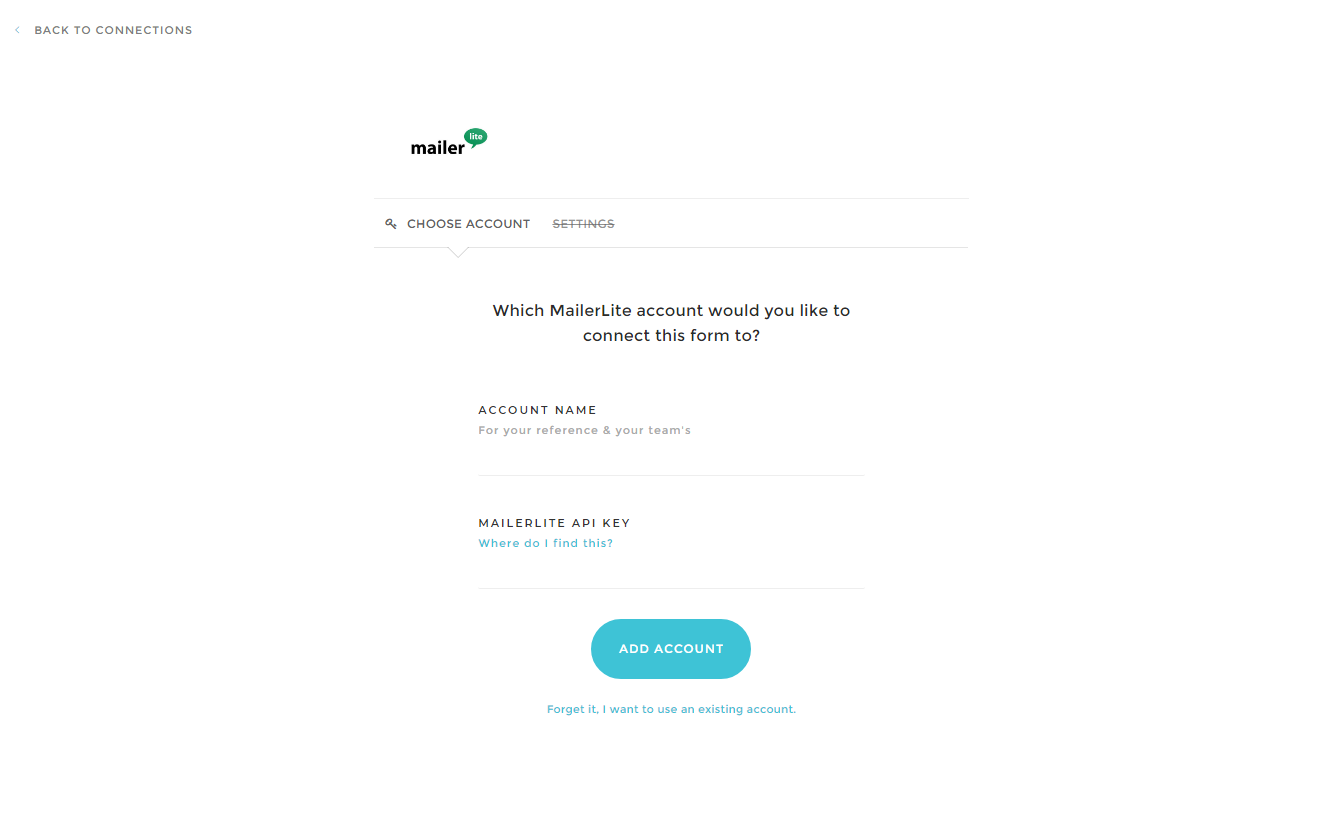
The form has a couple of fields:
- Account Name - This is just for your reference so you can separate one account from another.
- MailerLite API Key - Your MailerLite API key. To find your API key, follow these instructions.
Once you are ready, click Add Account. You will be taken to the Settings page.
The Settings page is where you can choose how MailerLite will handle your form submissions.
These options are:
- Subscriber Group - A dropdown menu to choose which group from your MailerLite account you wish to add subscribers to.
Beneath these options you will find the field mappings:
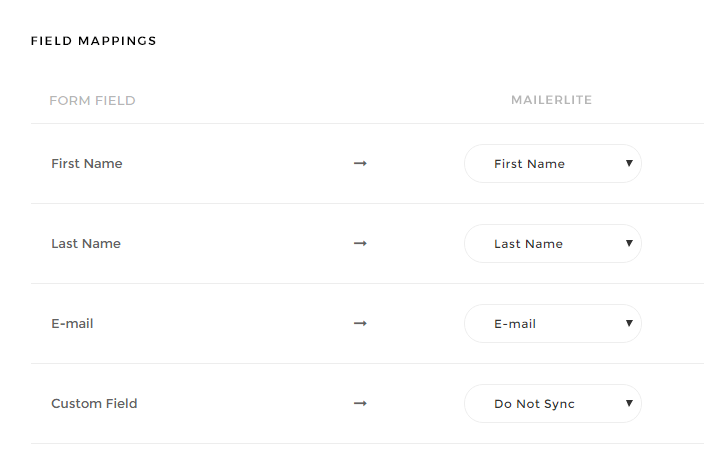
On the left is the field as it is in AgileForms, in the dropdown menu is the field you want to link to in MailerLite. AgileForms will try to map certain fields automatically, but you will need to check that these are correct.
When you're done click Save.
That's it! Your form is now connected to MailerLite. Because each form and each MailerLite account is different, we highly recommend that you test the integration by filling out your own form several times to ensure all the data goes to the place you want it.