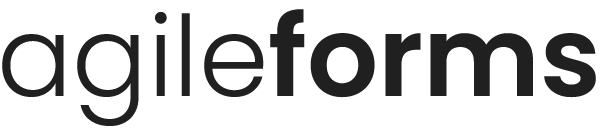Embed a Form on Your Website
To embed a form on your website, follow these steps.
- In your list of forms, locate the form you want to embed on your website.
- Click Options and then Publishing
- If your form is not published, you will need to publish it first. To do so, click the 'I'm ready, publish my form" button.
- Check the box that says Embed this form
- A snippet of code will appear, you need to copy this code and paste it on your website wherever you want your form to appear
- Note, embedded forms will only appear on websites that are in your whitelist
There are several options when embedding a form, these are explained below:
- Display fields only - this removes all 'free text' from the form, leaving only field names and headings
- Progress bar - this will display the form progress bar as a user fills it out
- Transparent background - your embedded form will have a transparent background so your website's background is visible
- Fill width - Your embedded form will fill the width of the container element on your site
When you are done selecting options, click Finished